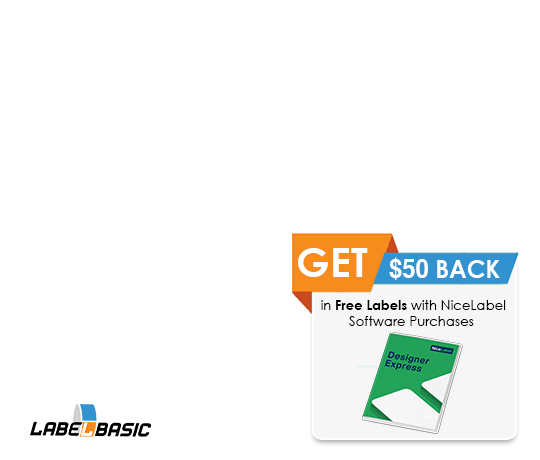- All collections
- Inkjet Label Printers
- How to Load and Adjust Label Rolls for Epson TM-C3500
How to Load and Adjust Label Rolls for Epson TM-C3500
Effortlessly Load and Adjust Label Rolls for Epson TM-C3500: A Step-by-Step Guide to Ensure Optimal Printing Performance and Quality
Written by
Updated 11 months ago
Using the Epson ColorWorks C3500 for the first time can be overwhelming. In this guide, we will go over how to load and adjust label rolls based on your label sizes for the TM-C3500 color label printer.
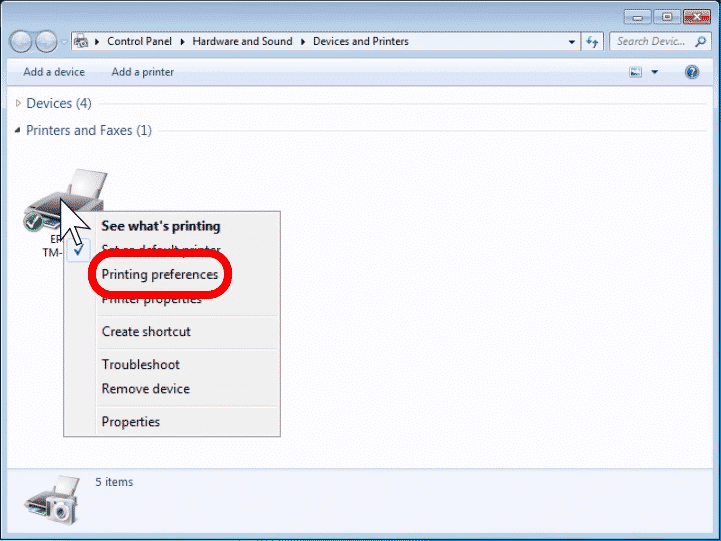
Go to Devices and Printers settings found in Control Panel. Right Click on the Epson TM-C3500 and select Printing Preferences.
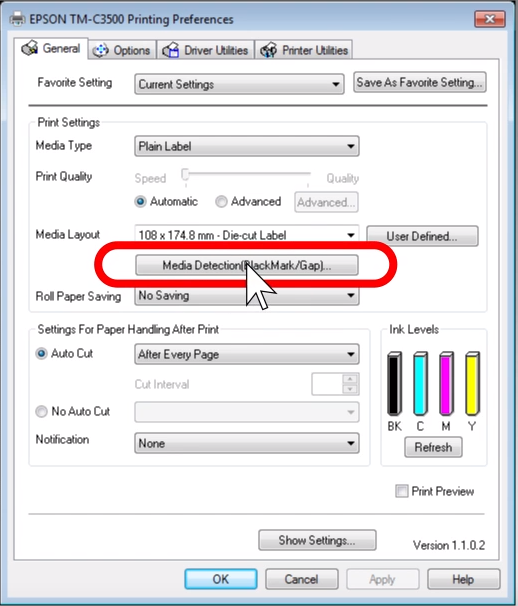
In Printing Preferences, Select Media Detection.
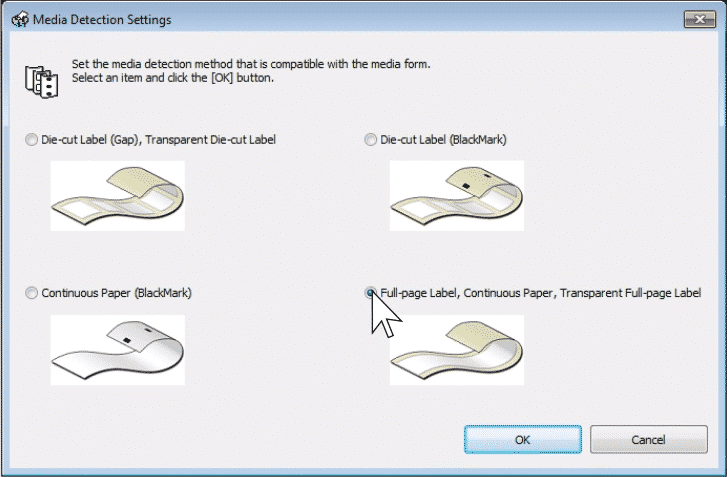
Select Full-page Label, Continuous Paper, Transparent Full-page Label then press OK.
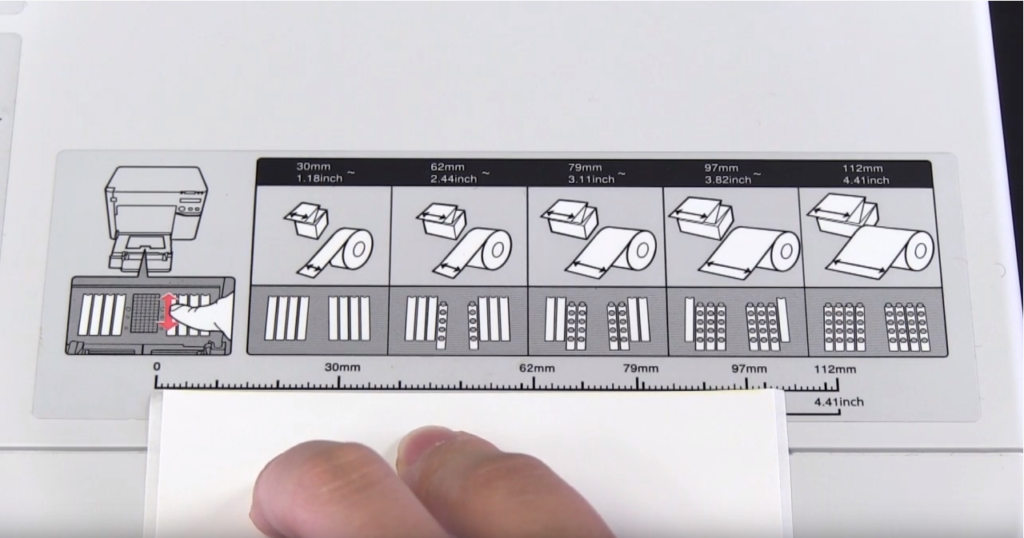
Measure the width of the label roll you will be printing on with the guide on the printer. In our example, we are printing on a 4-inch wide label roll. As you can see, our label fits in the forth label size.
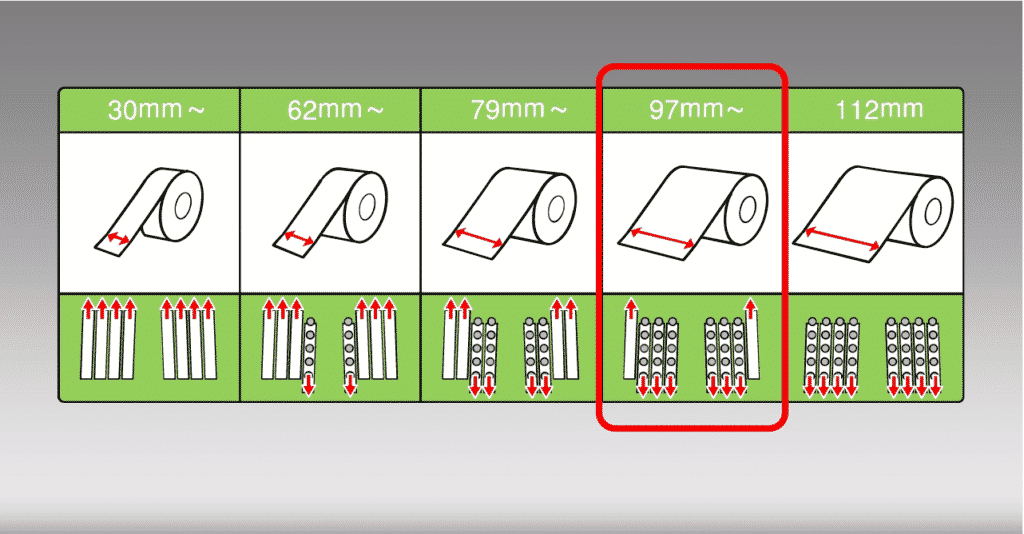
Video Player
Follow the label notch adjustments to make based on the sized labels you will be printing. In our example, printing 4-inch sized labels will require us to use notch #2 to #7.

Video Player
Unlock the Label Slider as Shown Above and Adjust the slider to open all the way out.
Video Player

Lift the blue tab and Insert the Label Roll into the Printer. Afterward, close the tab to lock the label roll in place.
Video Player
Feed the label roll through the top and adjust the label slider to the correct size.
Video Player
Lock the slider once you have the correct size. Yow can now begin printing your own custom labels on the Epson TM-C3500.
LabelBasic Mini-Sized Label Rolls work perfectly for the Epson ColorWorks C3500. A variety of different sizes and materials to choose from, including Matte, Glossy and Prolyprolyene. Free Shipping on orders over $99 in the Continental United States.